User Menu
Once logged in, the ‘User’ menu in the top right of the page displays a number of options.
Orders
Select this to view your orders. The order details are on the left, with a ‘release ownership’ button. The summary card is on the right. The action menu on the summary card has a link to the historic details (see Dashboard) and to the generator override settings.

Generator Override
If you are the owner of an order and it has been associated with a IoT device, you can issue a command to override the battery state of charge (SoC) below which the generator will start. Set the battery minimum SoC you desire (more than zero and less than or equal to 100%) and the expiry date/time (in the future) that you wish the ConnX device to revert to the default minimum SoC.
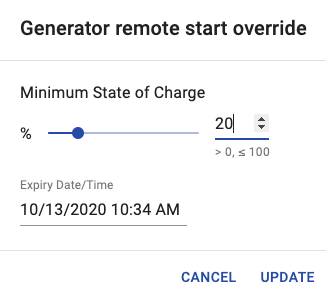
Settings
Select this to update settings that relate to you and your orders, for example, setting up SMS alerts for DCX events.
Alerts
For orders that you own, you can set a phone number and select the type of SMS alerts you’d like to receive.
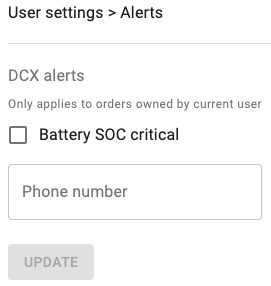
Log Out
Select this to log out.